Get Fancy
That white background is boring! There are some great projects you can create with masking (you'll see a few examples on the next page). Let's look at one example now.
Insert Layer at the top of the timeline and name it bg (short for background):
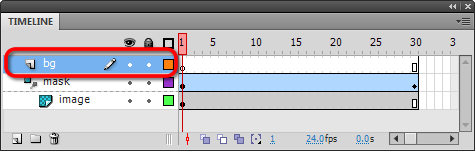
Drag another copy of the mc_image Movie Clip onto the bg layer, and position it exactly as you did the original image. The image should cover the entire project, whether or not you test with CTRL+ENTER:

Select the mc_image Movie Clip with the Selection Tool, then tint it lightly (about 80%) using COLOR EFFECT in the Properties panel:
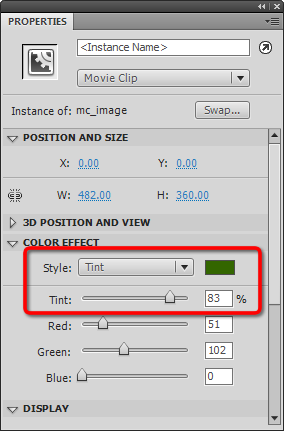
So we have a tinted image sitting on top of our masking example. We want to get Layer 3 below the mask and image layers. If you click Layer 3 and drag it down, you'll likely end up with it as part of the masking group. This is wrong:
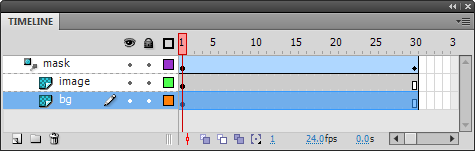
We want Layer 3 below the masking group, but NOT part of it. One trick is to grab the mask layer and drag it up. This is correct:
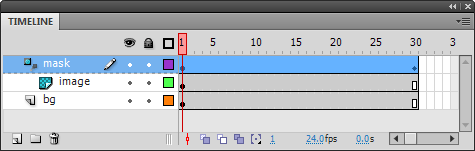
That's it... test your work and be amazed: