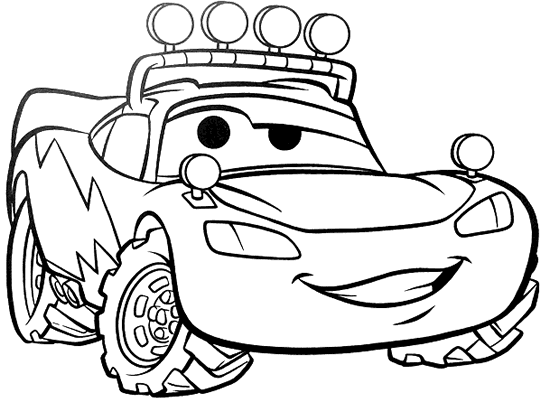Paint a Digital Coloring Book
Prepare The Image
We're going to use Adobe Fireworks to first increase the contrast on this picture, then make the white area transparent. Start by opening the image in Fireworks:
![]()
Click Filters > Adjust Color > Brightness/Contrast. We're really going to have to punch up these levels. Take a look at the example window:
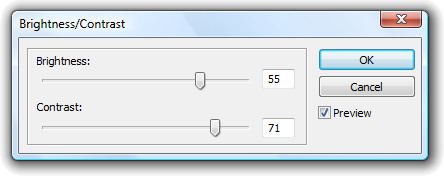
This is how my picture looks at those levels:
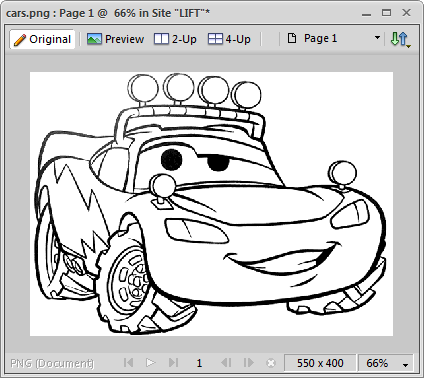
Like Flash, Fireworks describes image transparency as Alpha. Fireworks comes equipped with a quick filter to convert white areas to transparent. Transparent areas of the image will have a checkerboard pattern.
Click Filters > Other > Convert to Alpha:
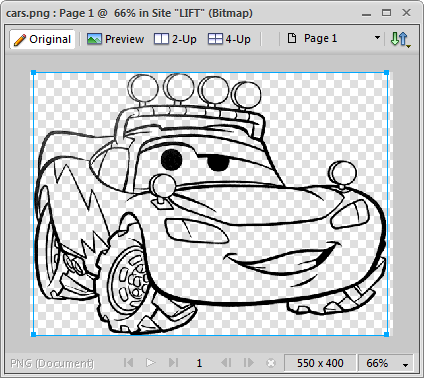
Now Save As and change the file type to Flattened PNG. By the way, your keyboard shortcut in the Adobe Suite is CTRL+SHIFT+S:
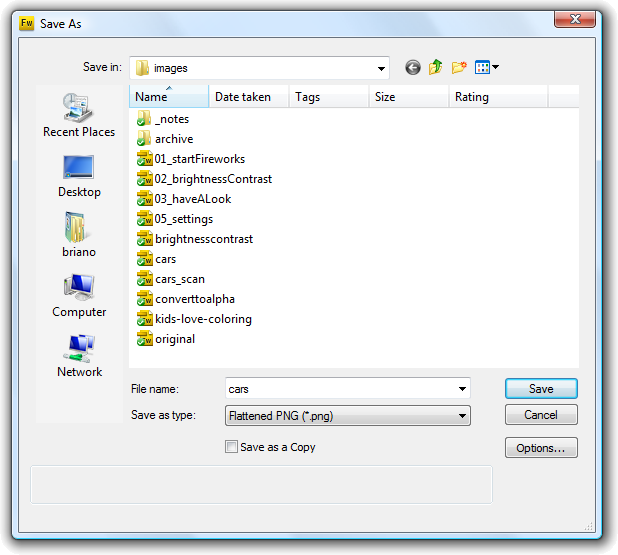
PNG (Portable Network Graphics) files are great for this purpose because they allow transparency. JPEG files do NOT allow transparency.
We're ready to go with our coloring outlines! If you don't have Fireworks, you can Save mine: